Safe Stays by ReloShare
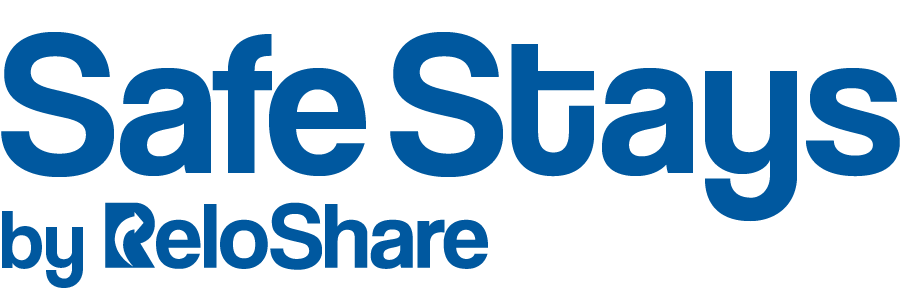
Simplified hotel solutions for social service providers
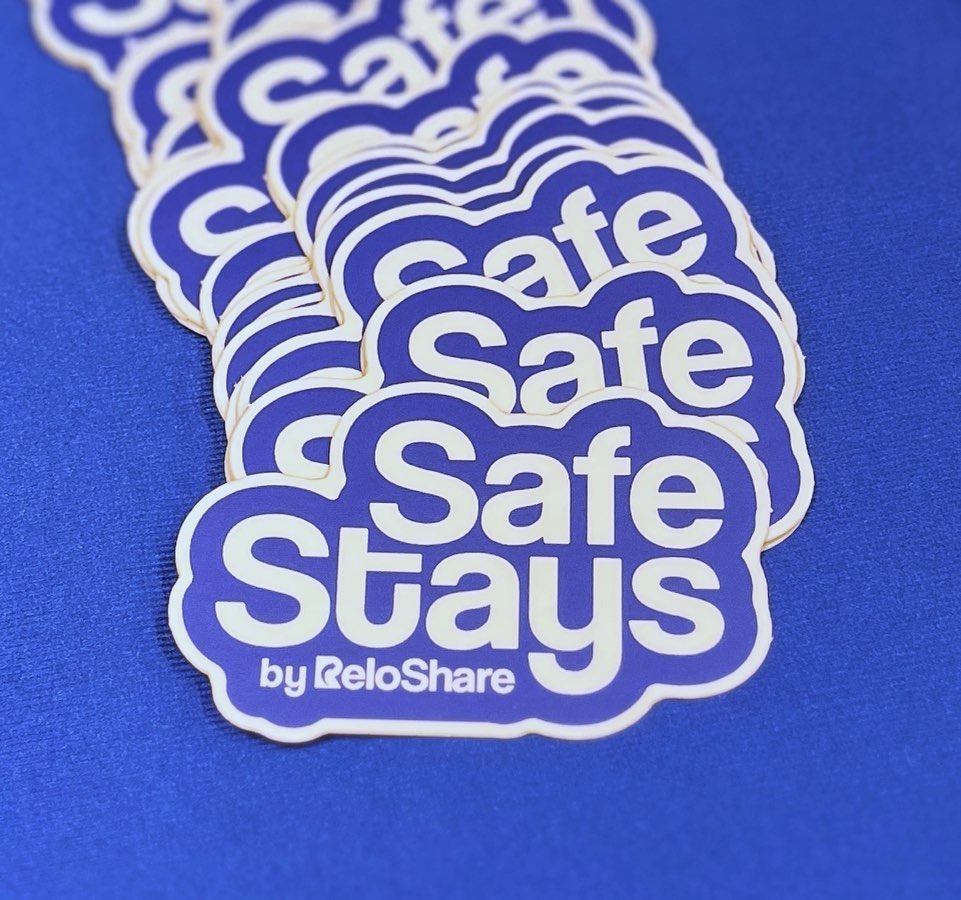
Our Primary Features
Booking hotel rooms for social service programming has never been easier. See how our software is changing the game.
No Fees
No minimum booking, membership, or sign up fee. Simply pay for the reservations you need.
Book Under an Alias
It may be unsafe to use a guest's real name, so we allow your client to use a fake one.
Consolidated Billing
Consolidated monthly billing just once a month, payable via ACH wire or check.
No Credit Card or ID
Fewer barriers to safety since guests aren't required to provide the hotel a photo ID, credit card or deposit.
Instant Availability
No wasted time looking for safe housing options, just rooms that are available immediately.
Check-In Confirmation
For every reservation, we call the front desk to confirm details and ensure check-in goes smoothly.
Safe Stays+
Add fixed-fee protection for linen, smoking, and cleaning fees—no more surprise hotel charges or billing disputes.
Sign up for our monthly newsletter
Get ReloShare updates, grant opportunities, and more!
Answers to commonly asked questions
Right now we are not able to offer tax exemptions for hotel rooms booked via Safe Stays.
Since we are not a tax exempt company and we make the reservations, we currently are ineligible from making tax-exempt hotel bookings.
All reservations with check-out dates falling between the 2nd of the previous month and the 1st of the current month will be included in the invoice for the current month. For example, all stays checking out from October 2nd through November 1st will be generated onto the invoice in November. This enables a more accurate reflection of charges on the monthly invoice through a streamlined billing process that reconciles all folios.
Yes! If you need us to complete vendor paperwork, you can send it to safestays@reloshare.com and we will complete it as soon as possible.
The hotel will inform our 24/7 support team of damages once the client has checked out. We will relay that information to the agency contact once we receive the information.
All damage fees will be reflected on your monthly invoice.
Our 24/7 support team will reach out via email to the agency contact associated with the stay as soon as they are contacted by the hotel. We ask that your advocates follow-up with your client accordingly to remedy the issue.
Examples of Client Issues:
- Client won't leave the room at check out
- Noise disturbance
- Unwelcome guests
No, room rates are not lowered for Safe Stays clients. However, hotels often offer discounts for longer stays, with reductions typically applied at 7, 14, and 30-day intervals.
Safe Stays uniquely provides Alias Approved reservations and a 24/7 team to confirm and assist with reservations. Agencies should assess if Safe Stays is the optimal choice for them and their clients.
No, Safe Stays is not HIPPA compliant. However, ReloShare takes data security very seriously.
For questions or to discuss concerns regarding data protection, please contact the Safe Stays team at safestays@reloshare.com.
No, minors cannot be booked into hotels by themselves.



